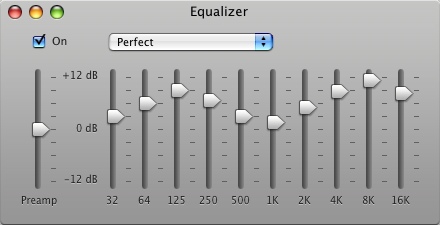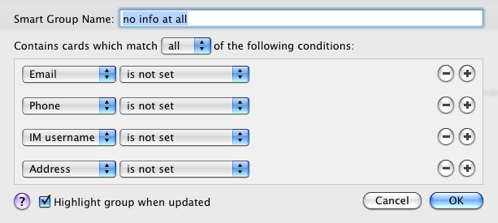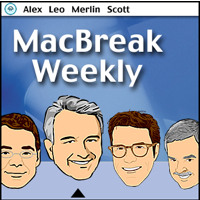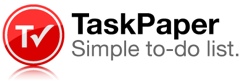Merlin’s weekly podcast with Dan Benjamin. We talk about creativity, independence, and making things you love.
Apple, Macs & OS X"Perfect" iTunes equalizer settingMerlin Mann | Aug 27 2007I noticed a lot of people are favoriting this screen grab of the "Perfect" iTunes equalizer setting (I posted it to Flickr, so I won't keep forgetting it when I need it). Ever since I saw this in that Mac OS X Hints article, I've used it as my default equalizer in iTunes -- it seems to give a nice pop to MP3 tracks in particular. HOWTO and specific settings from the original article:
52 Comments
POSTED IN:
Purging info-poor entries from Address BookMerlin Mann | Aug 20 2007You may share my Address Book pollution problem — having too many orphaned names that got scribbled on a PDA or were manually added but never fleshed out (like: 10 years ago!). Here’s a really stupidly useful Smart Group for Address Book that helps identify entries without any real information attached to them.
POSTED IN:
How to use a single Mail.app Archive (without losing your mind)Merlin Mann | Aug 16 2007For some time now, I've encouraged people to consider abandoning the byzantine folder structure that most of us used to employ to "organize" our email. In fact, this kind of functional simplicity is something I've started to think of as a pillar of Inbox Zero. In addition to helping explode the myth that most email messages have any life once their actions have been liberated, it's a healthy habit to actively remove any unnecessary systematic fiddling that doesn't handsomely pay back the effort that habitually goes into it. And, as ever: yes, some of you -- because of the incredibly unique nature of your work in an office -- will need to have 500 taxonomic mailboxes, a monthly archives by project, a person-by-person collection going back to 1983, and a multiply-copied CC'd team archives, coded by color and identified with helpful icons you found on Gopher in 1992. Sure, why not. If that's working for you, by all means, keep fiddling and filing. But, if you're ready to admit you might be turning a crank that's potentially not hooked-up to anything, here's my four favorite ways to leverage the intelligence of Mail.app for drop-dead simple archiving. read more »POSTED IN:
MBW: New iMacs; iLife & iWork '08; .Mac; Anti-picks; and Merlin's dirty little secretMerlin Mann | Aug 10 2007MacBreak Weekly 52: Ten Cents A Dance > Hosts: Leo Laporte, Merlin Mann, Scott Bourne, Andy Ihnatko, and Alex Lindsay
Here's a direct MP3 download of MBW 52. Of course, when I chose iCal as my anti-pick, I said it with love. Much love. read more »POSTED IN:
TaskPaper: Simple, text-based task managementMerlin Mann | Aug 3 2007Jesse Grosjean from Hog Bay Software has just begun sharing the first releases of a new task-tracking app which adopts a refreshingly stripped-down approach to managing action on a Mac. TaskPaper starts with the simplicity of text files then adds just a bit of Mac magic to make it both smarter and prettier, but without giving up portability and ease of use. Jesse says: read more » POSTED IN:
Saft for Safari on MacBreak MinuteMerlin Mann | Aug 2 2007In the latest episode of MacBreak Minute (subscribe), I talked about a Safari plug-in I like a lot called Saft.
Although my short demo only covers bookmarking a set of tabs, Saft does way more. To quote the lovely and talented Jon Hicks:
Saft for Tiger is $12.00 and can be ordered online. POSTED IN:
rooSwitch for easy, restorable application profilesMerlin Mann | Jul 31 2007rooSwitch - Shuffle Your Settings Around When you're testing a new version of an application (or just being a little paranoid), it can be a pain to deal with protecting your "real" data from being corrupted or overwritten. While something like SuperDuper is priceless for backing up a drive to a disk image, you want something that's not only lighter in weight, but that is smart enough to deal just with the settings associated with a single program. That's where roobaSoft's rooSwitch comes in. rooSwitch's smarts come in being able to recognize which Preferences, Application Support folders, and related files belong to an app's settings (but, not -- it should be noted -- its documents), so that you can then backup, switch, and restore a group of settings whenever you need to. This can be quite a lifesaver. read more »POSTED IN:
Macworld: Mac Gems PicksMerlin Mann | Jul 24 2007Macworld Feature: Connect with the world
Macworld Magazine asked me to pick out a few of my Mac Gems, and I was happy to respond with four favorites. Default Folder, for example, is a PreferencePane that I've used and loved since Christ was a corporal:
POSTED IN:
Quicksilver proxies for fast, easy printingMerlin Mann | Jul 23 2007Faster Printing with Quicksilver Mark Fisher shares terrific tips on how to use Quicksilver Proxies for faster printing: Use this method when you want to print files that are on the Desktop or are all in the same folder.
Also check out how to use the "comma trick" to print multiple files. Great stuff. After the jump is the video for the episode of The Merlin Show where I talked about using proxies to access application menus. read more »POSTED IN:
MacBreak Minute: LiteSwitch XMerlin Mann | Jul 16 2007In the latest episode of MacBreak Minutes (subscribe), I talked about a favorite PreferencePane of mine called LiteSwitch. read more »POSTED IN:
|
|
| EXPLORE 43Folders | THE GOOD STUFF |