Merlin’s weekly podcast with Dan Benjamin. We talk about creativity, independence, and making things you love.
Tricks25% off OmniOutliner for 43F readersMerlin Mann | Jun 21 2006The Omni Group - Applications - OmniOutliner - Professional It's nice to know my crush on OmniGroup is reciprocated -- and extended to the lovely Mac users who read 43 Folders. From now through June 30th, when you buy OmniOutliner from the OmniGroup site, use the checkout code " Thanks to Ken, Linda, and everyone at OmniGroup for sharing the love. 4 Comments
POSTED IN:
Universal Binaries: MIA, catching up, and sometimes hackableMerlin Mann | Jun 15 2006So far, the upgrade to an Intel-based Mac Book Pro has been positively dreamy. Quicksilver -- for the first time in my usage -- is a totally "no-look" app, and even CPU-hungry Path Finder is do-able with my extra cycles. The real suckage has come from not having Universal Binary versions of the other little tools that I've come to rely on. Some, like fiwt, are not deal killers, since they can be approximated by other apps. But a few, especially LiteSwitch and AutoPairs had become so etched into my muscle memory, that I've spent the last few weeks falling over myself when they're not available. I like Witch okay as a LiteSwitch substitute, but I haven't really gotten into it with the same enthusiasm as LS (please update soon, Proteron!). If you've never seen it before, AutoPairs is a very swell PreferencePane that automatically helps "complete" punctuation for you:
Happily there's a simple little hack for getting AutoPairs to work in Rosetta (the non-Universal Binary way of running Classic apps on your Intel machine). As the author notes, you just need to copy a version of the System Preferences application from a PPC Mac to your new Intel Mac. It's located (on your old machine) at Great workaround, and it's so swell to have this modest chunk of func working for me again. If, for example, you use lots of operators in Google searches, this really speeds things up. For writing HTML quickly, it's just a lifesaver. POSTED IN:
Full screen mode update: Close enoughMerlin Mann | Apr 17 2006As an update to my previous post about wishing full-screen mode were more ubiquitous, I wanted to share a combination of apps and tips that's been working well for me (thanks in part to the great comments over in that thread). Tools you'll need
Setting up
Ta-da. A serviceable full screen mode for minimizing distraction and the myriad attractive nuisances in your world. Maybe not as fancy as the built-in functionality in MacJournal, DevonThink, or Ulysses, but close enough for government work -- and usable across the range of apps in your life. POSTED IN:
Schedule (and choose) a dash in iCalMerlin Mann | Apr 14 2006If you're a fan of any flavor of the procrastination dash, this one might come in handy for you. I've started scheduling some of my work in time-based dashes -- right in iCal. read more »POSTED IN:
iTunes: Kill the gap between tracksMerlin Mann | Apr 4 2006
I hate the janky gap between songs when iTunes is playing an album. The transitions between "Ex-Girl Collection" and "Per Second Second" or between "Holland, 1945" and "Communist Daughter" may be subtle, but when they're replaced by a big old quarter-second silent spot, it's just maddening. So, open up your iTunes Preferences and go to the "Playback" tab, where you can set a "Crossfade playback" of "0." This effectively negates the blank spot by adding an almost imperceptible crossfade between songs. It's not perfect, but it's a damn sight better than the big blank spot. Thus endeth the dumbest iTunes trick ever. read more »POSTED IN:
Inbox Zero: Processing to zeroMerlin Mann | Mar 27 2006This post is part of the Inbox Zero series. The truth is that you probably can take the average email inbox -- even a relatively neglected one -- from full to zero in about 20 minutes. It mostly depends on how much you really want to be done with it. The dirty little secret, of course, is that you don't do it by responding to each of those emails but by ruthlessly processing them. Is that how you thought this worked? Answering 500 emails in 20 minutes? Jeez, it's no wonder you're such a mess. Your cognitive dissonance is epic. Here's the deal: your email has been accumulating because you don't have the time to answer it properly, which is certainly reasonable and accurate. You also fear losing track of the email you haven't responded to -- that it will fall between the cracks. This fear is also reasonable and accurate. But you're just as keenly aware that with the backlog of email you have plus the increasing rate of incoming messages you receive each day, you can't possibly ever catch up. This, sadly, is also entirely reasonable and accurate. It's all reasonable and it's all accurate, but come on: something's gotta give. Like Kirk's "solution" to the Kobayashi Maru Scenario, there's an easy but non-obvious way to win at this Catch-22: you cheat. You don't answer them all. Not even most of them. You rewrite the rules. You adapt at a higher level. You have to, or else the Klingons will overwhelm you with their superior fire power and brute force -- and then your email would remain unanswered for eternity. Think how sad that would be. read more »POSTED IN:
Inbox Zero: Five sneaky email cheatsMerlin Mann | Mar 13 2006This post is part of the Inbox Zero series. In the words of the great Lucas Jackson: "Yeah, well, sometimes nothin' can be a real cool hand." read more »POSTED IN:
Dr. Contextlove or: "How I learned to stop worrying and love iCal"Merlin Mann | Feb 27 2006A favorite topic of GTD'ers is the contexts that we each choose to identify the times, tools, or locations by which a given task can or must be undertaken. This is a highly personalized decision, and I've learned a lot from seeing how other people are doing it. Since I see it's been a while since I've talked about how I'm using contexts, here's an update that reflects how I'm now using Kinkless GTD and iCal to keep things wrangled. read more »POSTED IN:
5 handy Quicksilver triggersMerlin Mann | Feb 13 2006Quicksilver triggers might seem like one more enigma inside of a riddle from the mind of our mysterious benefactor, Alc0r. Although writing documentation appears to be Alc0r's only kryptonite, triggers are actually pretty well described on the Blacktree wiki. Still, it feels like relatively few people I encounter are using them (most of my friends don't seem to even realize they exist). Since triggers have already been nicely introduced in some detail by Dan, I won't duplicate his efforts. So, what's a trigger and why do I care?Simply put, triggers let you associate a custom key combination or mouse gesture with any command you'd otherwise access via conventional methods in Quicksilver's paned interface. Once recorded, these triggers can be invoked any time manually or even programmatically (like, by a QS timer or a logical "when THIS happens"-type event). This, as I've said before, is just huge. QS already gives you instant access to virtually any corner of your Mac with a couple keystrokes; but attaching that power to an intuitive keyboard command just takes things to another (yes! yet! another!) level. I'll talk about mouse triggers a bit more in a future post, but for now, in the interest of spreading the word on this under-utilized piece of genius, here are a few ways I'm using keyboard triggers to control my Quicksilver world. (A small favor: please thoroughly read the trigger documentation and Dan's post before asking for help with Trigger setup) read more »POSTED IN:
Recap: Becoming an Email NinjaMerlin Mann | Feb 6 2006Here are a few of my favorite (and the site's most popular) posts on that heated topic of email -- how to better deal with email as a recipient, and how to improve the lives of others as a better sender. Email is a subject that invigorates (and occasionally infuriates) me, so get ready for plenty more in the future. But if you're one of the seemingly innumerable people who's snowed under by email or unsure how to deal with it at a responsible level, flip through a few of these oldies, and see if any ideas jump out at you. read more »POSTED IN:
|
|
| EXPLORE 43Folders | THE GOOD STUFF |
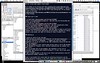

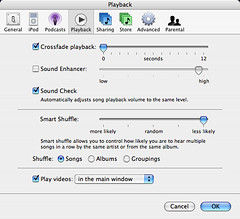 This may be the dumbest iTunes "trick" ever, but what the heck.
This may be the dumbest iTunes "trick" ever, but what the heck.